This howto shows how to create a key pair using ssh-keygen and how to upload it to AWS using Terraform / OpenTofu.
Documentation:
Intended usage:
How to create SSH Private Keys for AWS and Terraform
Check that ssh-keygen is available.
Use ssh-keygen command line to generate a Key Pair and set the right file security.
Upload the Key to AWS using Terraform
Use the aws_key_pair Terraform resource to upload the Key Pair to AWS
Create an instance with Terraform and assign the Key Pair.
The ssh-keygen command is part of OpenSSH authentication key utility and is readily available on most Linux distributions:
$ ssh-keygen
There are multiple ways to generate SSH Key Pairs depending on the needs.
Command line quick generation without a passphrase
-t ed25519 indicates using the Edwards-curve Digital Signature Algorithm for key generation.-N "" avoids setting a paraphrase (secret used to protect an encryption key).-C "Demo IT Wonderl Lab SSH User" is a text description of the Key Pair.-m pem uses PEM (Privacy-Enhanced Mail) format for key generation and storage.-f ~/keys/ditwl-kp-config-user-ecdsa specifies where to store the private and public key files.Generate the Key Pair:
$ ssh-keygen -t ed25519 -N "" -C "Demo IT Wonder Lab SSH User" -m pem -f ~/keys/ditwl-kp-config-user-ecdsa Generating public/private ed25519 key pair. Your identification has been saved in /home/jruiz/keys/ditwl-kp-config-user-ecdsa Your public key has been saved in /home/jruiz/keys/ditwl-kp-config-user-ecdsa.pub The key fingerprint is: SHA256:w3ErTHem1Iz3JVvhmL7rx5uVE0b4idJauyTh6mGqirQ Demo IT Wonder Lab SSH User The key's randomart image is: +--[ED25519 256]--+ | . | | + + o| | o = *..=o| | + = * .== | | S.o oo+ | | . .oo . . +| | . . B = +.| | E = B o *| | .o... o o .Bo| +----[SHA256]-----+
Two files are generated in the ~/keys/ directory (~ is the user home directory):
ditwl-kp-config-user-ecdsa: private key, to use by SSH and Ansible.ditwl-kp-config-user-ecdsa.pub: a public key to be distributed to EC2 instances using AWS Console or Terraform.Make sure to store the files in a secure location and make a backup.
The private key file should have read-only mode by the owner, set the right permission:
$ chmod 600 $HOME/keys/ditwl_kp_infradmin.pem
Terraform provides a resource for the creation of Key Pairs. The following example creates a key pair with the name ditwl-kp-config-user using the previously created public key.
# Copyright (C) 2018 - 2023 IT Wonder Lab (https://www.itwonderlab.com)
#
# This software may be modified and distributed under the terms
# of the MIT license. See the LICENSE file for details.
# -------------------------------- WARNING --------------------------------
# IT Wonder Lab's best practices for infrastructure include modularizing
# Terraform/OpenTofu configuration.
# In this example, we define everything in a single file.
# See other tutorials for best practices at itwonderlab.com
# -------------------------------- WARNING --------------------------------
#Define Terrraform Providers and Backend
terraform {
required_version = "> 1.5"
required_providers {
aws = {
source = "hashicorp/aws"
}
}
}
#-----------------------------------------
# Default provider: AWS
#-----------------------------------------
provider "aws" {
shared_credentials_files = ["~/.aws/credentials"]
profile = "ditwl_infradmin"
region = "us-east-1" //See BUG https://github.com/hashicorp/terraform-provider-aws/issues/30488
}
resource "aws_key_pair" "ditwl-kp-config-user" {
key_name = "ditwl-kp-config-user"
public_key = file("~/keys/ditwl-kp-config-user-ecdsa.pub")
}Init, Plan and Apply the Terraform plan:
$ tofu apply
OpenTofu used the selected providers to generate the following execution plan. Resource actions are indicated with the following symbols:
+ create
OpenTofu will perform the following actions:
# aws_key_pair.ditwl-kp-config-user will be created
+ resource "aws_key_pair" "ditwl-kp-config-user" {
+ arn = (known after apply)
+ fingerprint = (known after apply)
+ id = (known after apply)
+ key_name = "ditwl-kp-config-user"
+ key_name_prefix = (known after apply)
+ key_pair_id = (known after apply)
+ key_type = (known after apply)
+ public_key = "ssh-ed25519 AAAAC3NzaC1lZYUA1NTE5AAASIA1CQW/T/mJrP+YWKg+l100+JYlPLNIHBFYRNy3uyZUh Demo IT Wonder Lab SSH User"
+ tags_all = (known after apply)
}
Plan: 1 to add, 0 to change, 0 to destroy.
Do you want to perform these actions?
OpenTofu will perform the actions described above.
Only 'yes' will be accepted to approve.
Enter a value: yes
aws_key_pair.ditwl-kp-config-user: Creating...
aws_key_pair.ditwl-kp-config-user: Creation complete after 1s [id=ditwl-kp-config-user]Check that the Key Pair has been created in the AWS Console
Visit EC2 - > Key Pairs (Under Network & Security)
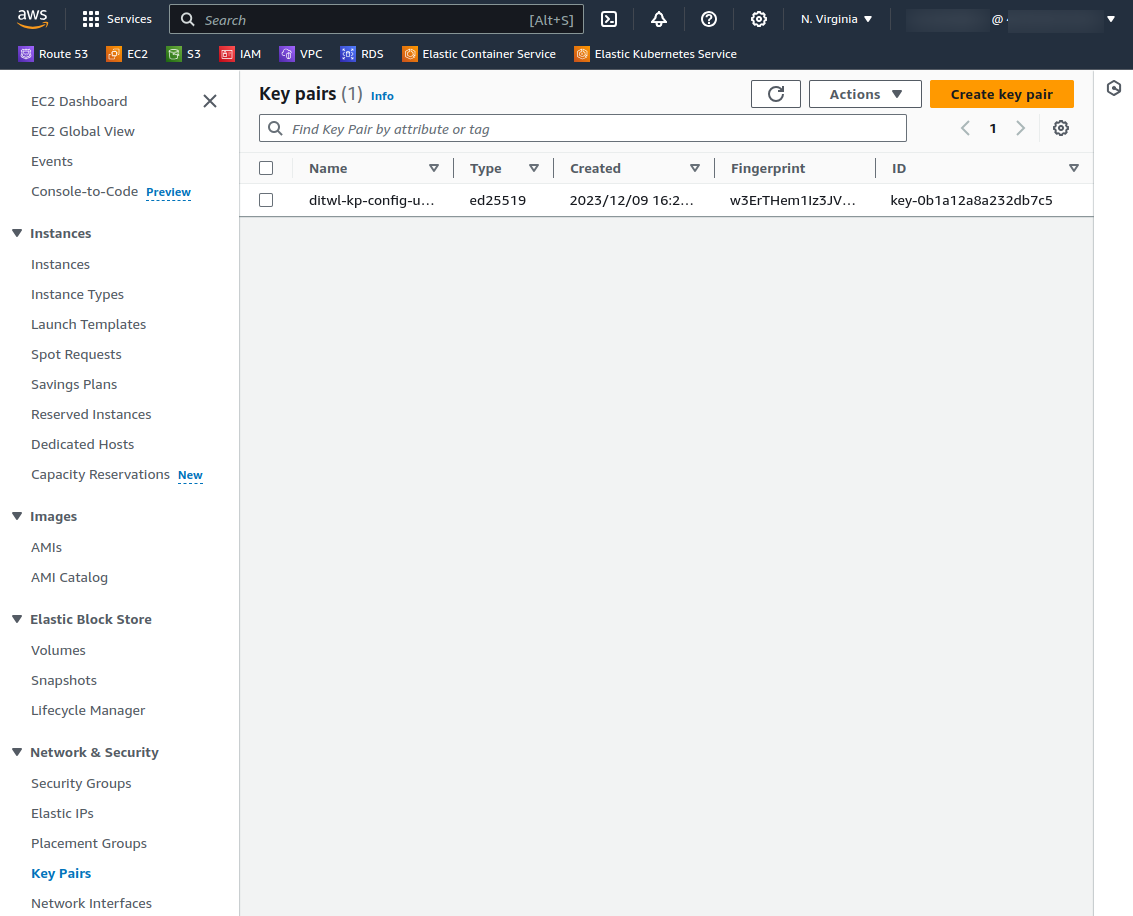
Create an EC2 instance with Terraform, assign the Private Key, and configure with Ansible.
Ed25519 is a digital signature algorithm that uses elliptic curve cryptography (ECC) to provide secure authentication and data integrity. It is a popular choice for applications that require high performance and small key sizes, such as:
Key features of Ed25519:
Notes:

IT Wonder Lab tutorials are based on the diverse experience of Javier Ruiz, who founded and bootstrapped a SaaS company in the energy sector. His company, later acquired by a NASDAQ traded company, managed over €2 billion per year of electricity for prominent energy producers across Europe and America. Javier has over 25 years of experience in building and managing IT companies, developing cloud infrastructure, leading cross-functional teams, and transitioning his own company from on-premises, consulting, and custom software development to a successful SaaS model that scaled globally.
Are you looking for cloud automation best practices tailored to your company?