Tutorial on how to use Istio on Kubernetes for releasing new versions of software on the Cloud.
Istio can be used to distribute the traffic load using different rules, a popular procedure to introduce a new functionality in an application is to roll out the new release to a small number of users. This type of deployment is called a Canary release.
A small percentage of the user traffic will be sent to the new release, called Canary Release, if everything works as expected, the Canary release will get more traffic and eventually all users will start using the new release. If something goes wrong, only a small percentage of users will be affected and the canary release can be removed without a major impact doing a rollback.
Istio Patterns: Traffic Splitting in Kubernetes (Canary Release)
Deploying a Canary Release in Kubernetes Using Istio
Istio has to be configured to accept HTTP traffic on the Kubernetes Ingress Gateway and send it to the Istio Gateway that will use an Istio Virtual Service.
Install Kubernetes, Install Istio, Create the Color Application, Deploying the Application in Kubernetes
Istio Definition for a Canary Deployment
The color-istio-gw-canary-pct.yaml defines 4 resources to accomplish an Istio Canary Deployment of the green version of the Color application:
Imagine that the Canary release is wrong and we need to roll back the change.
Istio Canary Release to Production
The Canary release is perfect and we want to send all users to the new release of the application.
Annex: Using a private Docker Repository in Kubernetes
If using a local Docker image, it first needs to be uploaded to the public registry or a private registry.
This example uses a deployment that shows a blue webpage and its new release that shows a green page. We want to send 75% of the users to the blue release (the old one) and 25% to the green release (the new one).
Istio has to be configured to accept HTTP traffic on the Kubernetes Ingress Gateway and send it to the Istio Gateway that will use an Istio Virtual Service to select the traffic with certain specifications (i.e. has a named header, is targeted to a named host or has a known path prefix). An Istio Destination Rule acts as a switch between different subsets of the application. Labels are used to link all the services and configuration.
See Building a Kubernetes Cluster with Vagrant and Ansible (without Minikube)
See Installing Istio in Kubernetes under VirtualBox (without Minikube) for a tutorial on installing Istio in Kubernetes and publishing the Istio Gateway on VirtualBox as a requirement to apply this example.
We will be using a small application written in Go as a deployment example to show some Istio Patterns. The application, called Color, shows a web page with a solid background color that depends on the value of an environment variable configured on the Kubernetes deployment file. It will also display information about the pod and the request.
You can download the source code from IT Wonder Lab git repository, build the application, and create your own Docker image, or use a prebuilt image from the IT Wonder Lab Docker public repository.
Download the source code or create the following structure in your GOPATH:
$GOPATH/src/github.com/ITWonderLab/istio-patterns/ ├── color │ ├── color-blue.yaml │ ├── color-green.yaml │ ├── color-nodeport.yaml │ ├── Dockerfile │ ├── main.go │ ├── publish.sh │ └── response.html ├── color-istio-gw-canary-pct.yaml └── LICENSE
The go application Color is made up of a main.go file with the code needed to start an HTTP server in port 8080 and render the template file response.html replacing some placeholders (Title, Color, Host Name and Requests). It also sets a cookie on the client with the value of the color (it will be used in other examples).
The YAML files are used for deployment in Kubernetes.
color-blue.yaml and color-green.yaml use the same container itwonderlab/color, the difference between the two deployments is:
apiVersion: apps/v1
kind: Deployment
metadata:
name: dep-color-blue
labels: #Labels for de deployment app: color and color: blue
app: color
color: blue
spec:
selector:
matchLabels: #Deploy in a POD that has labels app: color and color: blue
app: color
color: blue
replicas: 1
template: #For the creation of the pod
metadata:
labels: #Tag the POD with labels app: color and color: blue
app: color
color: blue
spec:
containers:
- name: color-blue
image: itwonderlab/color
env:
- name: COLOR
value: "blue"
ports:
- name: http2-web
containerPort: 8080
color-nodeport.yaml is a Kubernetes deployment of a traditional Kubernetes Node Port service. This is the "traditional" way of publishing an application with Kubernetes when Istio is not available.
The Node Port publishes the app color (not making any difference between blue and green) in external port 30085:
apiVersion: v1
kind: Service
metadata:
name: color-service-np
spec:
type: NodePort
selector:
app: color
ports:
- name: http
port: 8080 # Cluster IP http://10.109.199.234:port (docker exposed port)
nodePort: 30085 # (EXTERNAL-IP VirtualBox IPs) http://192.168.50.11:nodePort/ http://192.168.50.12:nodePort/ http://192.168.50.13:nodePort/
protocol: TCP
# i.e. http://192.168.50.11:30085/If you want to build your Color Application, you can run it locally by executing:
go run main.go
And accessing the webpage http://localhost:8080/
or build and publish the Docker image with:
docker build . -t your_docker_repo/color docker push your_docker_repo/color
The Docker image is built using the instructions of Dockerfile:
FROM golang as builder WORKDIR /go/src/color COPY . /go/src/color RUN go get . RUN CGO_ENABLED=0 GOOS=linux GOARCH=amd64 go build -a -o /main . FROM alpine:latest COPY --from=builder /main ./ COPY --from=builder /go/src/color/response.html ./ ENTRYPOINT ["./main"] EXPOSE 8080
The Dockerfile uses two different Docker images golang and alpine in a multi-stage build intended to reduce the size of the final image (the Color application) to only 15.3 MB.
If you are using your own Private Docker repository, remember to set the correct Docker repository name by replacing all references to itwonderlab/color with your_docker_repo/color. See Annex: Using a private Docker Repository in Kubernetes.
Deploy the applications and the NodePort by running:
kubectl apply -f color-blue.yaml kubectl apply -f color-green.yaml kubectl apply -f color-nodeport.yaml
Test the application accessing a cluster IP and the assigned NodePort, example:
http://192.168.50.11:30085/

The Color App webpage is displayed with either green or blue background color. If you open another browser the color could change as Kubernetes redirects the request to a different deployment.
By using Istio we will be able to control the behavior of Kubernetes and use rules and weight to select the version (or color) of the application that is shown for each request.
The color-istio-gw-canary-pct.yaml defines 4 resources to accomplish an Istio Canary Deployment of the green version of the Color application:
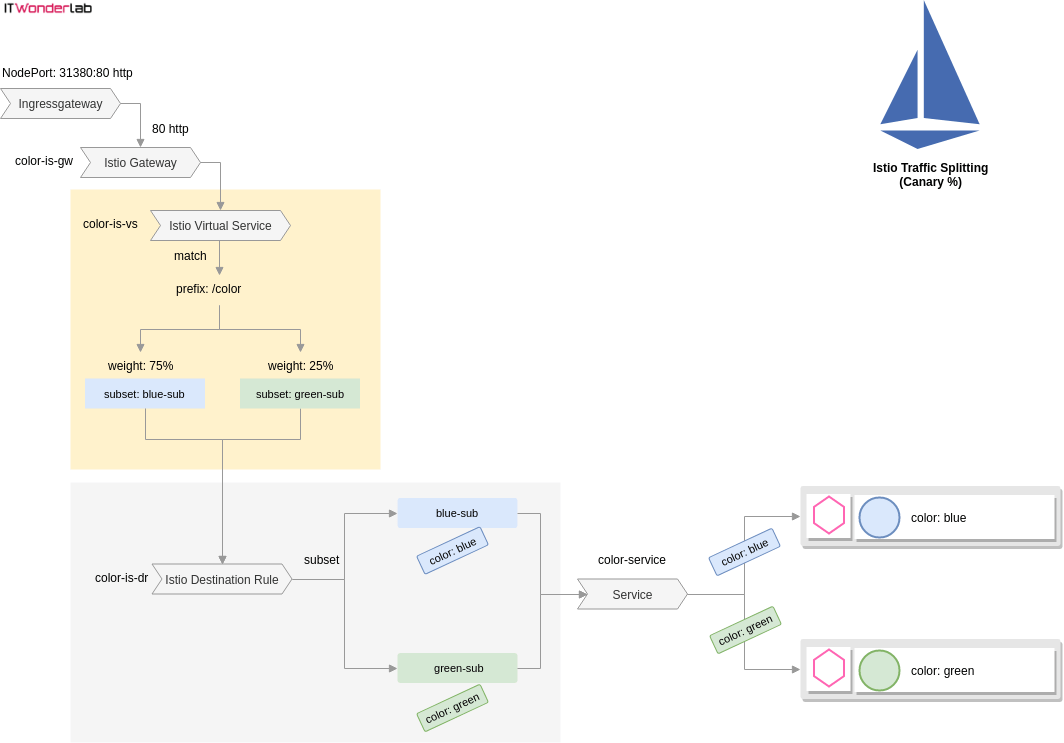
apiVersion: networking.istio.io/v1alpha3
kind: Gateway
metadata:
name: color-is-gw
spec:
selector:
istio: ingressgateway # use istio default controller
servers:
- port:
number: 80
name: http
protocol: HTTP
hosts:
- "*"
---
apiVersion: v1
kind: Service
metadata:
name: color-service
labels:
app: color
spec:
ports:
- name: http
port: 8000
targetPort: 8080 #Port in containers
selector:
app: color
---
apiVersion: networking.istio.io/v1alpha3
kind: DestinationRule
metadata:
name: color-is-dr
spec:
host: color-service
subsets:
- name: blue-sub
labels:
color: blue
- name: green-sub
labels:
color: green
---
apiVersion: networking.istio.io/v1alpha3
kind: VirtualService
metadata:
name: color-is-vs
spec:
hosts:
- "*"
gateways:
- color-is-gw
http:
- match:
- uri:
prefix: /color
route:
- destination:
host: color-service #Name of the service
subset: blue-sub
weight: 75
- destination:
host: color-service #Name of the service
subset: green-sub
weight: 25
Create the objects in the Kubernetes Cluster with:
jruiz@XPS13:~/../istio-patterns$ kubectl apply -f color-istio-gw-canary-pct.yaml
Open a browser and visit URL http://192.168.50.11:30085/color/
The background of the page will be blue 75% of the times and green 25%.
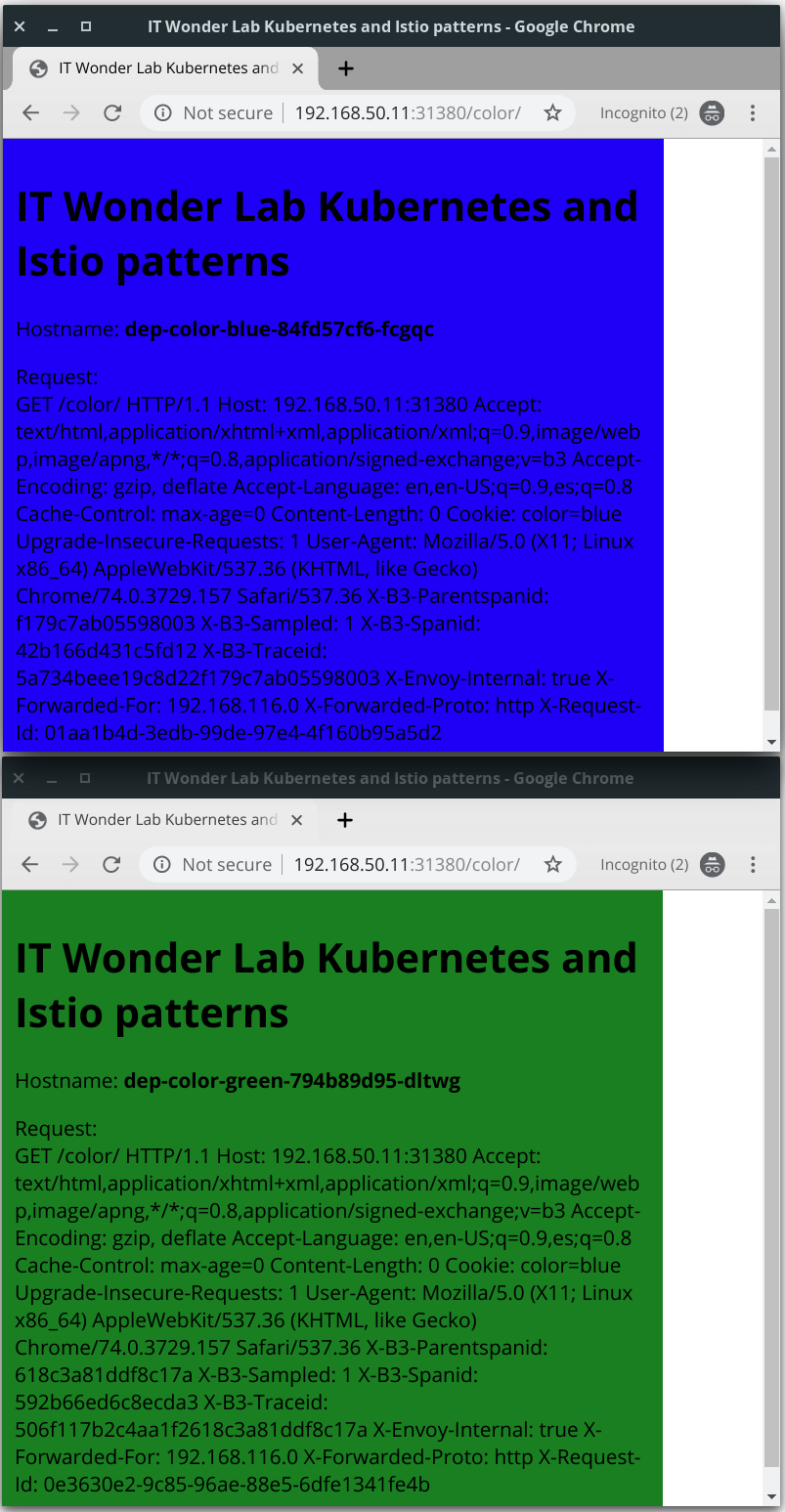
Imagine that the Canary release is wrong and we need to roll back the change, simply change the weight of subset blue to 100 and subset green to 0:
....
- destination:
host: color-service #Name of the service
subset: blue-sub
weight: 100
- destination:
host: color-service #Name of the service
subset: green-sub
weight: 0Apply the change in Kubernetes, reload the URL many times and see that green (the Canary release) is never shown.
Imagine now that the Canary release is perfect and we want to send all users to the new release of the application. Change the weight of subset green to 100 and subset blue to 0:
....
- destination:
host: color-service #Name of the service
subset: blue-sub
weight: 0
- destination:
host: color-service #Name of the service
subset: green-sub
weight: 100Apply the change in Kubernetes, reload the URL many times and see that green (the Canary release that now is in production) is the new color for all requests.
The Docker images have to be available in the official public Docker Registry.
If using a local Docker image, it first needs to be uploaded to the public registry or a private registry.
If using a private registry like TreeScale Container Registry or GitLab Container Registry or GitHub Packages you need to create Kubernetes secret with the Registry authentication information (Docker username and password) and include the full path to the image and the repository secret to use in the container section of the deployment descriptor.
See Kubernetes help page Pull an Image from a Private Registry for detailed instructions.

IT Wonder Lab tutorials are based on the diverse experience of Javier Ruiz, who founded and bootstrapped a SaaS company in the energy sector. His company, later acquired by a NASDAQ traded company, managed over €2 billion per year of electricity for prominent energy producers across Europe and America. Javier has over 25 years of experience in building and managing IT companies, developing cloud infrastructure, leading cross-functional teams, and transitioning his own company from on-premises, consulting, and custom software development to a successful SaaS model that scaled globally.
Hi, where the port 31380 is coming from ??
Hi Firas
Thanks for spotting an error, the example is mixing 30085 and 31380 as NodePort(s). I will update the tutorial to use the same nodePort consistently.